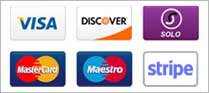Sub Domains are an advanced feature and not available on all hosting plans
OK, so you have had your website setup for a while, and now you have decided you would like a special area for just your customers, so that they can access downloads or information just for them.
We are going to assume the your domain name is rgsdns.co.uk (this is a live website) so your regular website is at www.rgsdns.co.uk
substitute rgsdns.co.uk with your domain name
The instructions below will allow you to create a sub domain, in the example we will create a subdomain called 'clients' the will give a web address of clients.rgsdns.co.uk
log into your control panel cp.rgsdns.co.uk
In the control panel under webtools you will see a sub domains icon click this icon:
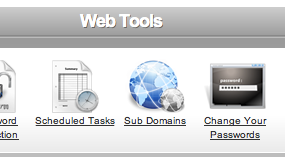
Once cliced you are shown a pages that has a section call create a sub domain.
it will have a box called domain enter 'clients' if you wish to call your sub domain something else then change the word clients
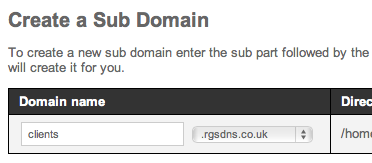
The next box is called directory, this is the folder where the website will be stored, in this case we are calling it clients, but the name is up to you
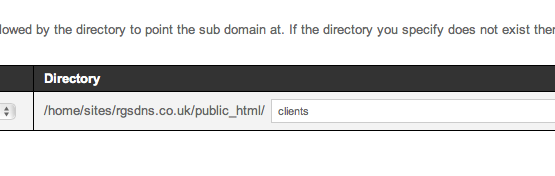
Once the above has been done you can click the 'create sub domain' button
Uploading you site
Its now time to upload your site for the subdomain to your website, upload using your normal method, but here is a couple of examples.
1, go back to the control panel, and click on the file manager icon.
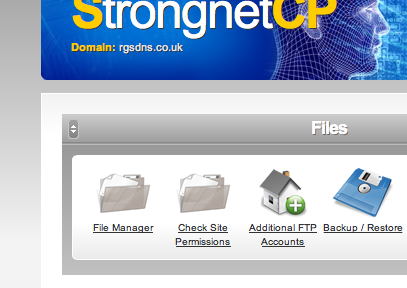
Once in the file manager, you will see a tree of all files and diectories, your normal website www.rgsdns.co.uk is stored in the folder called public_html as seen below:
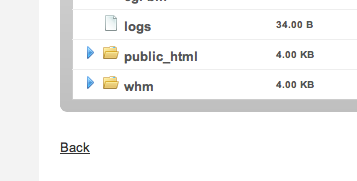
clicking the blue triangle next to public_html will expand the folder, showing you everything inside your website, except you will see a new folder called clients , double click the folder called clients, and this is the area where you wish to upload your new sub site, here i have created and uploaded the index.html file:
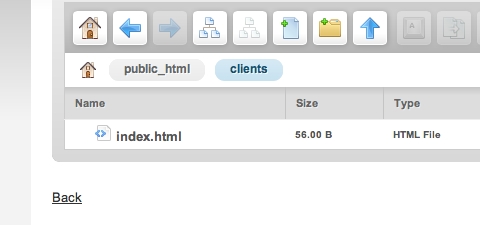
2, you may wish to use your regular FTP application, in this case i am using cyberduck for the mac, but the principle is the same, go into public_html find the folder clients, and upload your files into it:
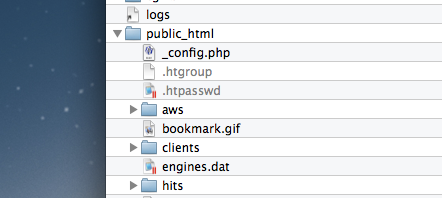
Basicall that is it, your new website clients.rgsdns.co.uk has been setup
NOTE: it can take about an hour for the subdomain to become live once it has been setup
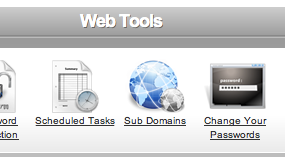
Once cliced you are shown a pages that has a section call create a sub domain.
it will have a box called domain enter 'clients' if you wish to call your sub domain something else then change the word clients
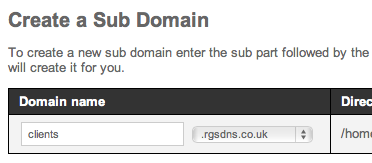
The next box is called directory, this is the folder where the website will be stored, in this case we are calling it clients, but the name is up to you
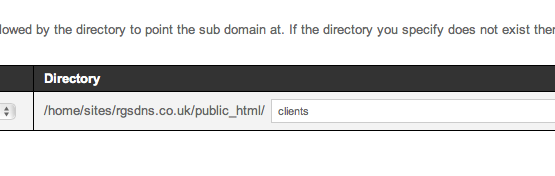
Once the above has been done you can click the 'create sub domain' button
Uploading you site
Its now time to upload your site for the subdomain to your website, upload using your normal method, but here is a couple of examples.
1, go back to the control panel, and click on the file manager icon.
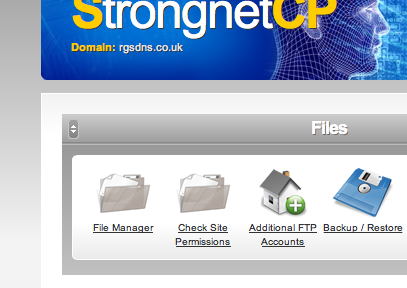
Once in the file manager, you will see a tree of all files and diectories, your normal website www.rgsdns.co.uk is stored in the folder called public_html as seen below:
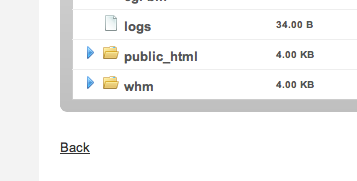
clicking the blue triangle next to public_html will expand the folder, showing you everything inside your website, except you will see a new folder called clients , double click the folder called clients, and this is the area where you wish to upload your new sub site, here i have created and uploaded the index.html file:
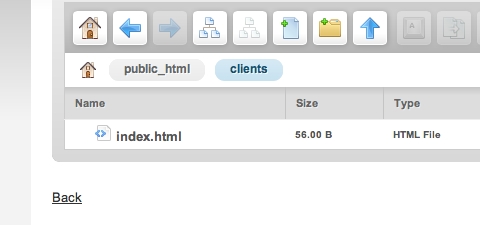
2, you may wish to use your regular FTP application, in this case i am using cyberduck for the mac, but the principle is the same, go into public_html find the folder clients, and upload your files into it:
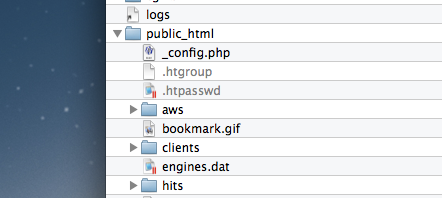
Basicall that is it, your new website clients.rgsdns.co.uk has been setup
NOTE: it can take about an hour for the subdomain to become live once it has been setup